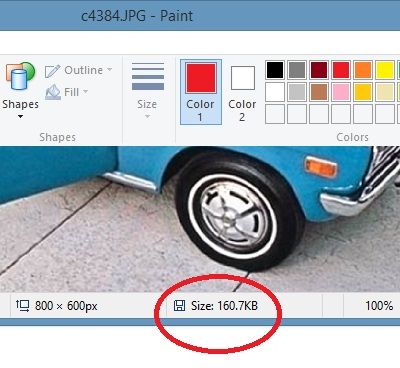[< Previous 19 20 21 22 23 24 25 Next >]
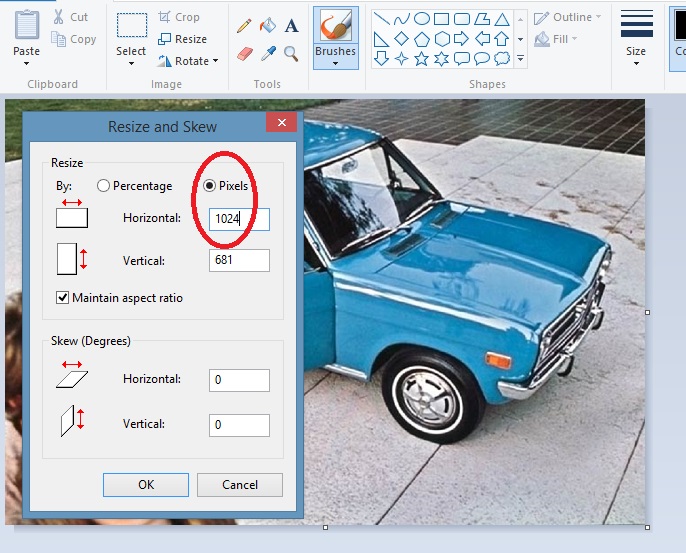
Resize photos in Windows
 ddgonzal ddgonzal  2016/2/14 7:49 2016/2/14 7:49  Tell a friend Tell a friend
 1698 1698  0 0  0.00 (0 votes) 0.00 (0 votes)
If you are using Windows 7,8 or 8.1 -- in Windows Paint, on the Home menu click "Resize"
1. Click Start, All Programs, Accessories, Paint
2. On the File menu, click Open and open your photo
3. On the Home menu, click "Resize" (if you don't see that, click Image first)
4. Click Pixels
5. Change the size you want. 1024 should be good
* For an avatar, You want 120 pixels wide (or less)
* For a picture suitable for the club Photo Album, use a size from 1024 up to 1280 pixels wide.
6. Click OK
7. Save as JPEG:
a. On the Settings-icon menu (first menu), click Save As
b. Change the "Save as type" list to JPEG
c. Click OK
Check the file size. Photos of less than 200,000 bytes (195 KB) can be uploaded to the site. They can be any image size (even 6 Megapixel) but most photos larger than 1280-pixels wide will have file sizes larger than 200,000 bytes and so the upload will fail. Most 1024x768 photos are under this file size.
After saving, Paint will show the file size below the photo:
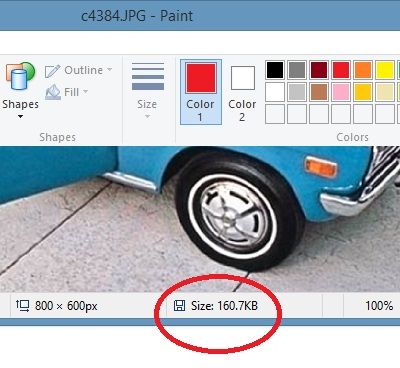
If it is still above 195KB, resize it smaller |
|
|
[< Previous 19 20 21 22 23 24 25 Next >]
The comments are owned by the poster. We aren't responsible for their content.


 Misc
Misc Forum
Forum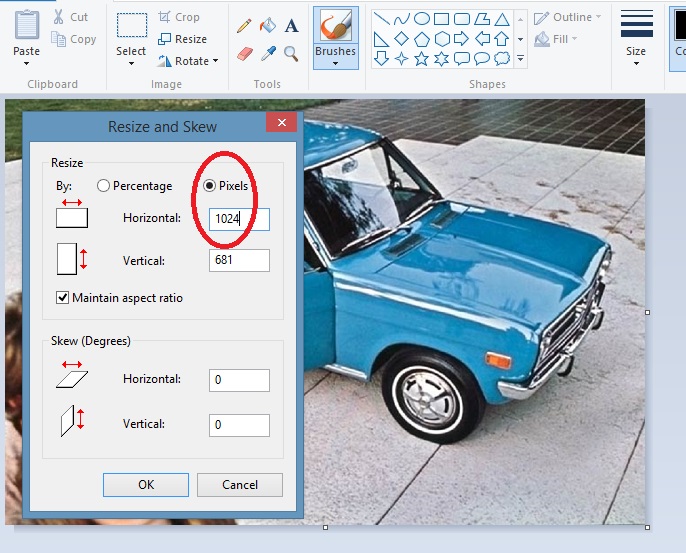

 0.00 (0 votes)
0.00 (0 votes)