|
|
FAQ
Main »» Photos
| GENERAL: Can I upload photos to datsun1200.com? |
A: Sure, there are several ways:
1. In a post or reply, you can include a link to a photo that already exists on another web site.
See "FORUMS: How Do I Link a Photo into a Discussion Topic?"
2. Upload a photo from your phone or computer with your post or comment. The limit is a 200kb file size (most 1024 x 768 photos are under this size).
See "FORUMS: How can I include a photo in a Forum post?"
3. Upload a photo from your phone or computer to our club Photo Album. See "PHOTO ALBUM: How Do I Post a Photo to the Club Photo Album?" |
| GENERAL: What kind of Camera Do I need? |
Any kind of camera will do, but a digital camera makes it easy.- Autofocus is a must for sharp, clear pictures
- Zoom is not important for car pics. With a non-zoom camera, just walk up closer to the car or part! In fact, zoom has significant disadvantages, the lenses will generally be slower meaning you must use either flash or a tripod to in many situations to avoid getting blurry pics. For car pics, an auto-focus non-zoom camera will be just fine.
- If possible, get a camera with a 'fast' lens (2.8f or smaller) so that you can take decent pics in low light. Zoom cameras usually have 'slow' lenses (3.4f or larger and getting larger the more zoom you dial in).
- Cellphone cameras often have good low-light performance, but blurry pictures (no autofocus, most all still use cheap fixed-focus as of March 2006). Find the distance it takes a picture most clearly at (probably around 4-6 feet), and try to use that.
- If you are thinking about buying a cellphone with a camera just for this purpose, beware. Most take slightly blurry pictures, many don't have a way to download the photos to your PC, and some charge a lot for each photo you "send" to yourself!
I use a Sony Cybershot 2-megapixel. What? Isn't 2-megapixel too small? Note that 2 MP (1632 x 1224) is just right for general web site use, and will do fine after resizing the picture smaller. Sonys have excellent autofocus (for sharp, clear pictures) and are reasonably priced. Any Sony or any Canon is a good camera, I hear. Many other brands are good too, but some models from name-brand companies take awful pictures. Check out the reviews.
What If I don't have a digital camera?
If you have a film-camera, take selected prints over to a friend's house and have him "scan" them into digital photos for you. Or buy a $50 flatbed scanner. Even older cast-off second-hand scanners are just fine, as high-resolution is not needed for photos intended for email or for web pages. Even 150dpi is fine for scanning fullsize magazine pages and posting to the web in JPEG format.
|
| GENERAL: How do I downsize my pic so that I will be able to put it on this site? |
So how do I downsize my pic so that I will be able to put it on this site?
A step by step guide would be great.
Do I have to buy a special program for my PC to downsize the pic or what?

 No special program is needed. No special program is needed.
Yes, It is recommend to upload a photo size of 1024 x 768 pixels or smaller. Because the maximum file size is 200,000 bytes per photo, which means most photos 1024 pixels wide will work. Technically, larger photos are allowed but most will exceed 200,000 bytes.
If you are using Android, get the Resize Me! app or another free photo resizing app.
iPhone or Mac, get the Image Resize app or other free resizing app.
If you are using Windows 7, 8 or 8.1, see Resize Photos in Windows

PhotoShop: If you've got PhotoShop, open the file then on the View menu resize image. In the first box, enter 120 (for an avatar) or 1024 (for a photo), then click OK.
My Favorite:Personally, I use a freeware program called "StgThumb" to resize photos -- it does a very high quality resize, whereas many commercial $$$ programs do not. I use it to resize my 2 megapixel photos into something small enough to actually fit on a web page. You can find it by using http://google.com to search for it.
Mildman recommends using a totally free program called Irfan:
easy way to resize all those digital camera shots for easy posting to the internet.
I use a completely free program called Irfanview - not shareware, not 1 off payment, FREE.
...here is how it is done...
How to resize images for web posting!
Compression/quality setting
In Paint Shop Pro, it is set at 24% compression for a sharp photo (76% quality). Other graphics programs might use different language for how the compression is set. Photoshop uses a range of 1-10. So 7 would be about 30% compression.
TIP: On your camera, set it for the best photo quality (Superfine, or 'best). You can always reduce the size later, but capturing at best quality lets you do some editing or cropping without lowering the quality too much. Low-quality photos will look horrible after being edited.
If you are using Windows XP, in Windows Paint, use the Image menu "Stretch/Skew" to resize the picture.
1. Click Start, Programs, Accessories, Paint
2. On the File menu, click Open and open your photo
3. On the Image menu, click "Stretch/Skew"
4. Under 'stretch' enter a small number. For a 1.3 megapixel photo (1280 across), try 9% and 9%. Always match the two percentage numbers.
5. Check the dimenions: On the Image menu, click Attributes.
- For an avatar, You want 120 pixels wide (or less)
- For a picture suitable for the club Photo Album, use a size from 1024 up to 1280 pixels wide.
6. Once it is the right dimensions, save as JPEG:
a. On the File menu, click Save As
b. Change the "Save as type" list to JPEG
c. Type in a new name and click OK
|
|
| Why does it show 'URL' instead of my picture? |
When creating your post, you probably added the URL tags manually. Click Reply (or New Topic) and then click the Images button to have the correct 'img' tags added for you. URL tags are only for page links, never for photo links.
  Images button Images button
Note that you can edit your posts to fix this. Click the Edit button.
 |
| How can I post a photo from Facebook? |
If there is a photo on Facebook, it can be linked in a Forum post or reply.
Copy the URL (Locator) of the photo. View Facebook in the web browser (not using the Facebook App).
1. Using your web browser, go to http://facebook.com
2. Navigate to the photo you want
3. Copy the URL
* If using Windows:
a. right-click the photo, then click Properties
b. copy the URL. Click in the middle of the URL, press CTRL+A (Select All), then press CTRL+C (Copy)
* If using Android Phone or table:
a. tap-n-hold the photo, then tap View Image
b. tap-n-hold in the address bar, then tap Copy
2. In the Forum here, paste the link into a reply
Windows
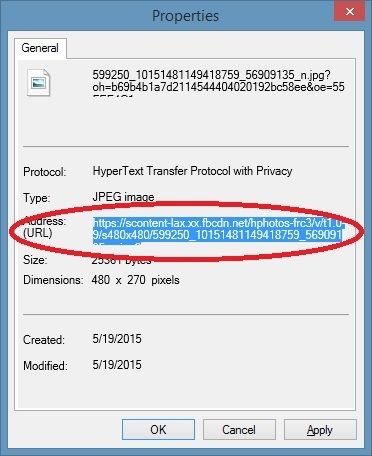 |
| How can I add a photo to a PM or Comment? |
Where the site reply form doesn't have an Upload button -- as in Private Message or in comments -- you can still link to a photo manually.
1. Put your photo on a photo sharing site. Many of us use http://photobucket.com.
2. After your photo is uploaded to the photo site, copy the photo's URL
CAUTION: Do not copy the page's URL, but that for the photo itself.
If you are using PhotoBucket, Copy the "Direct Link"
example:
http://i297.photobucket.com/albums/mm219/ddgonzal/dist.jpg
3. In the reply form, Paste the Direct Link.
4. Type [img] before the link and [/img] after the URL
IMPORTANT: It is case-sensitive. Use 'img' not 'IMG'
example:
[img]http://i297.photobucket.com/albums/mm219/ddgonzal/dist.jpg[/img]
That's it! You can also use this in Forum and Photo Album replies (even in Quick-Reply). Send a PM to yourself to see how it looks. |
| How To Get a Picture by My Name (avatar)? |
It's called an avatar:

First, you need to have the picture on your PC -- a picture that's 120-pixels wide.
* See the next section for info on how to resize a photo
* It should be a JPEG, GIF or PNG picture (Save As and pick JPEG)
When you have a 120-pixel wide photo file ready:
1. On this web site, click the Profile button at the top of the page
2. Click "Avatar" (don't click "Edit Profile")
3. Click "Browse" (or "Choose file"), select your file
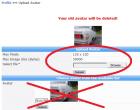
NOTE: the Avatar List only shows the current avatar. At this time it can't be used to change avatars. Instead, use the "Upload Avatar" section.
4. Once the file has been chosen, click "Submit" |
| It Always Says My Piccy is "Too Big" |
| All you need to do is resize your photo. No special app is needed -- free apps are available. See "How do I downsize my pic so that I will be able to put it on this site?" |
| Why does it say "mimeException"? |
Every time i try to upload a photo it says:
::Errors occured::
First Drivesmall.bmp
==>mimeException Mime exception has to do with the type of photo file it is. The site doesn't like Bitmap photos (.bmp).
This site can take JPEG, GIF, PNG, JPE (JPEG for email) and possibly other image types.
Can I just rename the file with '.jpg'?
No. If you take, say a .tif file and rename it to a .jpg, it won't make any real difference. It's still a TIFF file, hence the "MIME exception" message you see (MIME is concerned with the file type -- what's in the file -- not necessarily the file extension). Instead, you need to use some kind of program to "convert" the file into a JPEG photo. Windows XP's Paint program can do this via the "Save As" menu option, as can more sophisticated photo editing programs.
Do you see the file extension?
When you rename a file, if you don't see a file extension, then you're just adding to the name, not changing the extension. To view extensions:
1. Open My Computer
2. On the Tools menu, click Folder Options
3. On the View tab, clear the box "hide file extensions". Click OK.
Now you'll see the complete file name.
|
| Is it OK to post non-Datsun 1200 pictures? |
Yes. it's OK
We like photos of B110s (Datsun 1200 1971-up), and parts for Datsun 1200s. But the related cars B10 (Datsun 1000) and B210 (120Y) and B310(120Y/Sunny/etc) are closely related and welcome. All A-series engines and engine-swap related pics are fine.
We also appreciate Datsun in general: 510s, 610s, 240Zs etc. Post pics in your album. Or link these pics into your discussions than to post them into the club Photo Album.
Obviously, no pics of GMs, Fords, etc! unless related to engine swaps or other discussions. Thanks.
Please don't post tons of pics of your favorite non-Datsun. The web site has limited bandwidth, and photos slow the site down. Read: Linking Photos
|
| FORUMS: How Do I Link a Photo into a Discussion Topic? |
You can link directly to a photo that exists on another web site -- there are many free photo hosting sites you can use for your personal or trivial pictures for example: http://flickr.com or http://photobucket.com. Please use this option for photos that aren't relevant to Datsun 1200s. NOTE: The potential downside in linking to a photo on another site is that the other site may eventually change, losing the picture. So once you post a photo to Photobucket, for example, don't rename the folder or delete it.
The KEY is to get the photo's URL (Location). Then paste it into a Reply or new post.
What Is a URL?
Uniform Resource Locator. Some web browsers call this simply the "location". It is the internet address of the photo (don't use the address of the web page). For example:
http://www.datsuns.com/images/etbay640.jpg (this is a picture shown on the web page at http://www.datsuns.com/projects/eddiet.htm). Remember, you want to link to the photo (.jpg file), not to the web page (.htm file).
1. Get the URL
Once the photo is displayed on a web page:
In Photobucket, click the Link icon, then copy the Direct Link.
For other sites:
* Android Browser: long-press the photo, then tap View Image. Long-press the address bar, then tap Copy
* Windows: right-click the photo, click "Properties", and you'll see the address (URL). You can highlight it (select it) by clicking in the middle of the URL, then press CTRL+A, then press CTRL+C on your keyboard (or just write it down). You won't see anything happen after you press CTRL+C.
2. Insert Link Into Post
Here in the Forums, after you have the URL in copy:
Click "Reply" (don't use Fast Reply). Click the Image button ( ), then Paste what you previously copied: ), then Paste what you previously copied:
* Android Browser: In the Image box do a long-press, then tap Paste.
* Windows: press CTRL+V (Paste)
If for some reason the Image button does not appear, you can Paste the URL directly into the reply box. Then add the img tags by typing them in. For example:
[img]http://www.datsuns.com/images/etbay640.jpg[/img] |
| FORUMS: How can I include a photo in a Forum post? |
In a forum post, you can 1) Upload a photo or 2) Link to a photo that already exist on the Web.
* For linking to a photo that already exist on the web, see How Do I Link a Photo
 Link Image button Link Image button
* You can upload a photo from Windows & Mac machine, or from your smartphone device, or from your tablet
 Upload Button Upload Button
UPLOAD INSTRUCTIONS
FIRST, outside of Datsun1200.com, resize your photo to 1024 x 768 pixels or smaller.
ANDROID: click here to see instructions
iPHONE: Use the app "Resize Image (free)" or other similar free app to resize your photo. Any photo that ends up 195KB or smaller can be uploaded. Most 1024 x 768 pixels photos are small enough.
When replying to a post, click the Reply button ( ) first. ) first.
To upload a resized photo into the post, click the Browse/Choose File button. After choosing the photo, click Upload. After the page reloads, the filename will appear by the checkbox, then click Submit and your post with photo will be added to the forum.
Windows 1: Click Reply, then click Browse (Choose File)
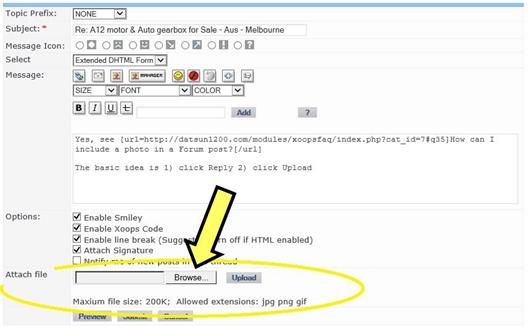
Windows 2: After selecting your photo, click Upload and the server will validate the photo
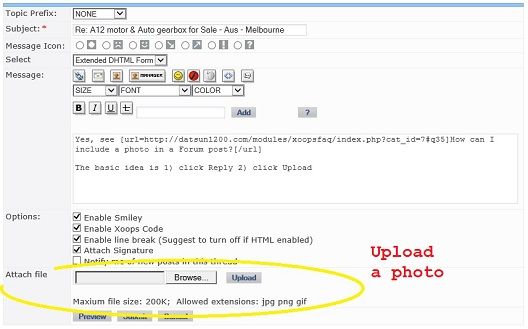
Windows 3: After the page reloads, the filename will appear by the checkbox. If it does not appear, it means it was rejected. See My Piccy Is Too Big
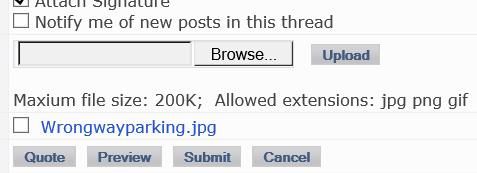
Windows 4: After your photo's filename appears by the checkbox, and you are finished writing your post, click Submit and your post with photo will be added to the forum
Don't forget to click Submit to finalize your post! |
| FORUMS: How do I change the photo display size the reader sees? |
Q: If I post a large photo, it shows up small -- only 300 pixels wide. How can I make it so it shows medium size for the reader? What if I want it even larger?
A: To display the pictures bigger, at the time you post it you can set the 'width' to however wide you want the image to display.
you can also EDIT you post and change the image width
The club site was started back in 2002 when most of us were still using dial-up so the default image width (for display) was set to 300 pixels wide. That ensured that the pages quickly loaded. Now that most of us have broadband and high-speed cellular internet, that seems way too small. Even most phones can now display wider photos without scrolling.
NOTE: This following applies to photos you add to a post from an existing web photo. If you are UPLOADING a photo it will always display 500-pixels wide maximum. It is not configurable.
When creating a post, click the Reply button ( or or  ) )
Then when you click the "add image" button ( ) after choosing the image you'll be prompted for R or L -- just click OK. Next you'll be prompted for the width. Default is 300 pixels wide. We recommend you change it to 500 (the default for uploads) which still looks good on small smartphone screens. After this, when a reader view you post, your image defaults to that size display. ) after choosing the image you'll be prompted for R or L -- just click OK. Next you'll be prompted for the width. Default is 300 pixels wide. We recommend you change it to 500 (the default for uploads) which still looks good on small smartphone screens. After this, when a reader view you post, your image defaults to that size display.
You can set a larger display width if you want, however really large ones are annoying to many users, and going too big really isn't needed as readers can click the image to view it larger.
This only changes the display width, not the image's width. For example, if you post a 1024x768 photo it will display at 300 pixels wide until the reader clicks it -- then it shows in the original 1024 pixels wide. NOTE: If the original photo you post is smaller than the display width you set then this won't make it bigger.
This only works when you post, and only on one photo at a time. There is a separate width for each image as you upload them.
To change the Image display width in an already existing Forum post of your own:
After your post has already been make, click the EDIT button ( ) )
Change the image tag, for example instead of
[ img]http://www.mysite.com/myphoto.jpg[ /img]
make it
[ img width=500]http://www.mysite.com/myphoto.jpg[ /img]
Again we recommed width=500, because it's large enough to see the photo and the reader can click to see it even larger. But the 500 pixel width isn't too big which would be a problem for some readers who are using certain phones (or smaller monitors) to view your post.
|
| FORUMS: Upload a photo to a Forum Post - ANDROID |
In a forum post, you can upload a photo from your Android device.
It is recommend to upload a photo size of 1024 x 768 pixels or smaller. Use the Google Play app "Resize Me!" or other similar app.
When replying to a post, click the Reply button ( ) first. ) first.
Tap the Choose File button. After choosing the photo, tap Upload
After the page refreshes, the filename will appear by the UPLOAD button. If it does not appear, it means it was rejected -- did you upload a 1024x768 or smaller photo?
Android 1: tap Reply, then tap Choose File
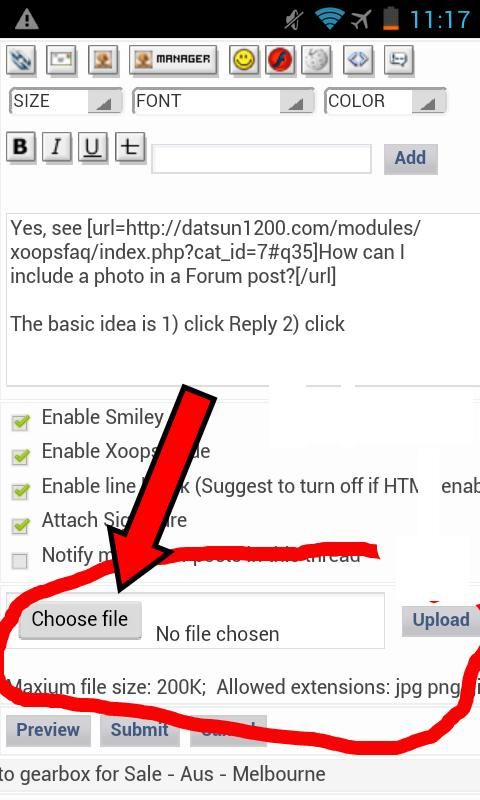
Android 2: select your photo. DO NOT USE "Camera" -- it will be too big. Tap Gallery and select your resized photo
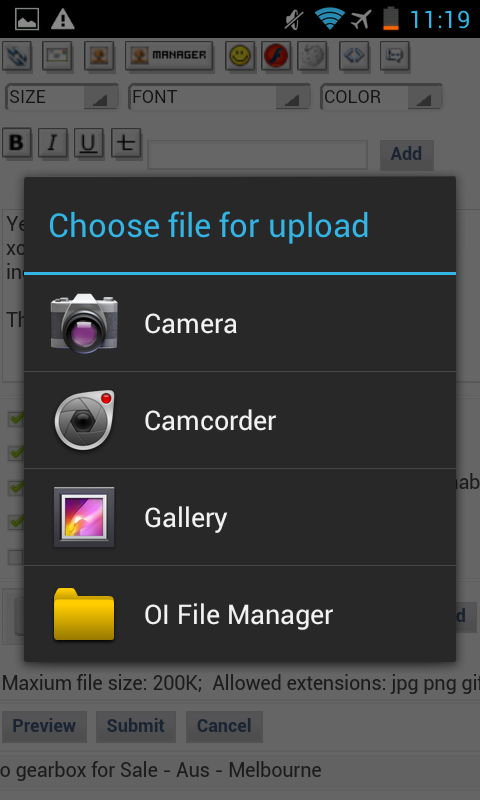
Android 3: Finally, tap Upload. Watch for the page to refresh
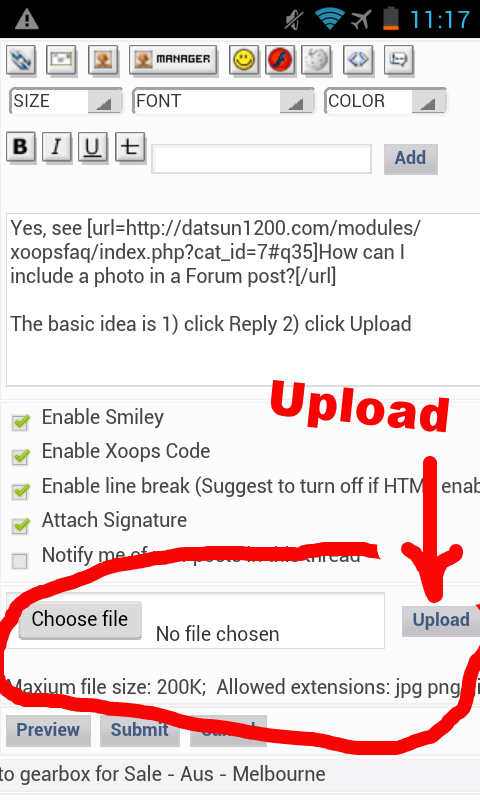
Android 4: After your photo's filename appears by the checkbox, and you are finished writing your post, click Submit and your post and photo(s) will be added to the forum |
| PHOTO ALBUM: How Do I Delete a Photo Album Photo? |
Technically, only the Photo Album administrators/moderators (Pedro or Daniel) can delete a photo. What you can do is:
* Change the title and text to "delete". Eventually a moderator will see it and delete it |
| PHOTO ALBUM: How Do I Post a Photo to the Club Web Site? |
1. On the left side of this page, click "Photo Album"
2. When that page appears click "add a new one" which is a bit down the page.
Tips on uploading pics:
- 1024-pixel wide or less (1 megapixel or less) is recommended. Pics up to 1,6 megapixel are allowed to be posted but it will be difficult (if not impossible) to get a small enough FILE size at 1.6 MP.
- Less than 200k in file size. Crop the photo or reduce the size (resize) if it's bigger than that. Most 1280x800 or 1024x768 or smaller pic should work but if it is still bigger than 200k, reduce the compression using your favorite photo editor.
- Upload the picture to the "Main", "General" or "Forum" part of the Photo Album, unless you see something more specifically appropriate (like the Engine section for an Engine photo).
- You do *not* need to get your own photo album in the Club before you can post
|
| PHOTO ALBUM: How can I find all the photos I posted? |
If you are signed in, you can find your Photo Album photos.
On the left side of the page, in the View Account area, click View Account. Your photos will be listed. Click "Show All" to see the whole list.
To see your photos by image thumbnails, first open any one of your Photo Album photos. Then below the photo, just to the right of your username, click the 'view more photos' icon ( ). ).
|
| PHOTO ALBUM: How Do I get a Personal Photo Album? |
See this discussion: Personal Photo Albums for members.
NOTE: You do *not* need to get your own photo album in the Club before you can post. You can post to any of the general albums, right now!
|
| PHOTO ALBUM: How Do I Move a photo to my Album? |
Once you have a personal album, you may be wondering: How can I move a photo from a general album to my own Album?
Answer: You can move any photos you submitted. Go to your photo page and open a photo. Click the Edit icon ( ), then change the Category field and click Submit. Then go back to the photo page to confirm it. ), then change the Category field and click Submit. Then go back to the photo page to confirm it. |
| PHOTO ALBUM: Note: JPG vs jpg file extension |
Note that the jpg versus JPG problem is now fixed.

UPDATE: As of March 2005, this is Now fixed. This no longer matters! |
| PHOTO ALBUM: Can I edit a photo in the Photo Album? |
Yes, you can edit your own album entries. When viewing the web page for your photo, click the edit icon ( ). You cannot actually change the photo, but you can change these: ). You cannot actually change the photo, but you can change these:- Title
- Description
- Category (move the photo to another album)
To see all your photos, click the My Photos link (this link is also on the Photo Album Main Page). If you still don't see the edit icon, make sure you are logged in to the site.
IMPORTANT: Don't be tempted to try to update the photo. There is a bug in the Photo Album. If you use the edit feature ( )... don't be tempted to try to change the photo. If you specify the same or new photo, it will delete the existing one. So be sure to leave the "Select photo" text box empty when editing an existing photo. )... don't be tempted to try to change the photo. If you specify the same or new photo, it will delete the existing one. So be sure to leave the "Select photo" text box empty when editing an existing photo.
NOTE: you cannot edit someone else's photos. The webmasters can do that.
The delete checkbox doesn't work unless you are the webmaster. If you feel a photo needs to be deleted, contact one of the webmasters: pfbranco or danielblues.
|
| PHOTO ALBUM: Why did my Photo Disappear? |
The most common reason for a photo to disappear is if you edit it using the edit button ( ) -- and you try to upload a replacement photo. This doesn't work as expected and will delete the existing photo. ) -- and you try to upload a replacement photo. This doesn't work as expected and will delete the existing photo.
FIXED as of 2012 |
The comments are owned by the poster. We aren't responsible for their content.
|